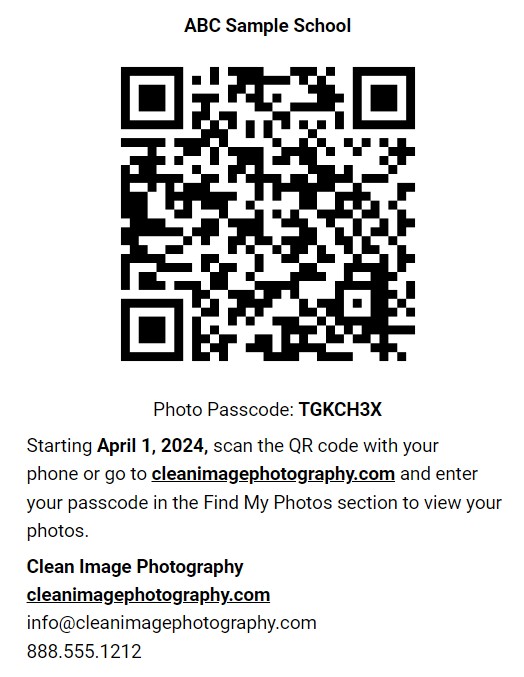Settings -> QR Passcodes
The layouts determine how the information and QR code is printed. These are designed to be printed on 8.5" x 11" or similar sized paper. There are basically 2 options:
- As a full page to be printed in portrait orientation.
- 2 per page to be printed in landscape orientation which you would have to cut in half
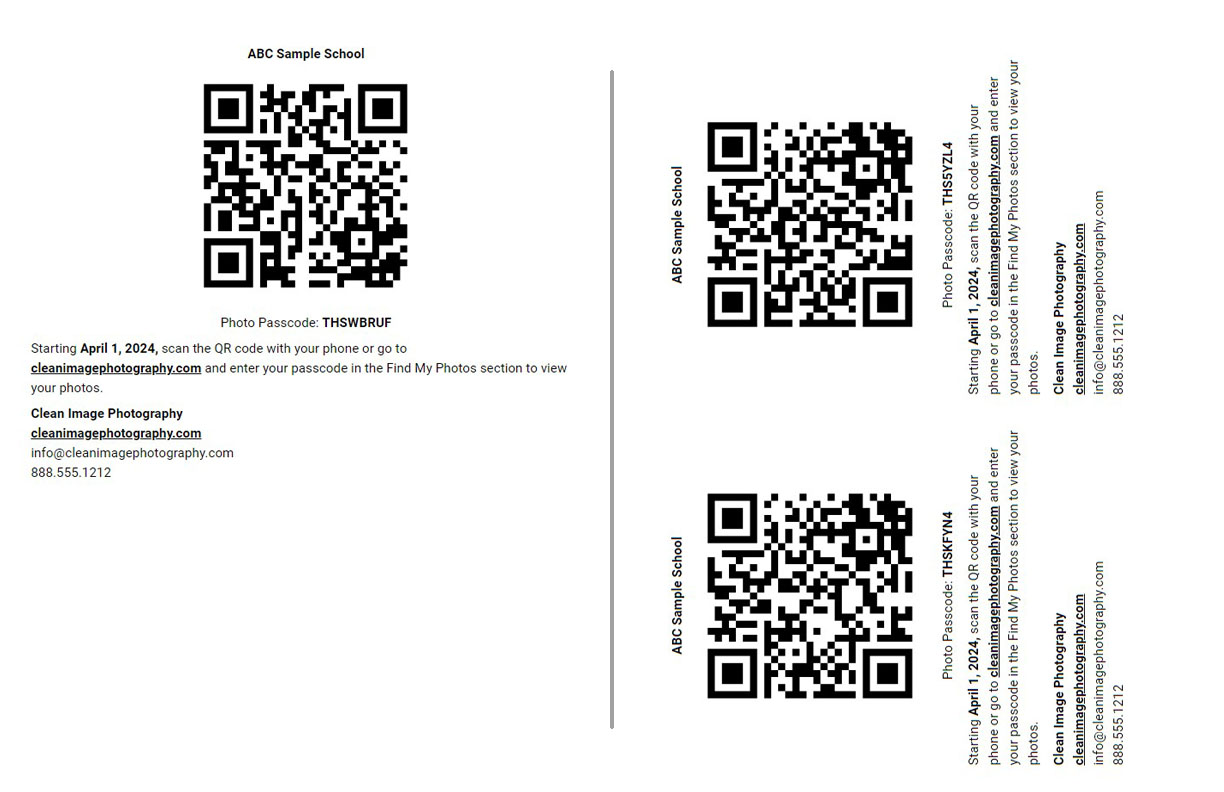
Also there is the option to print with subject data like subject name (if you collect that information ahead of time) or without subject data if you don't have that information before the photo shoot.
You can duplicate existing layouts and also preview the layouts and test the printing.
See the bottom of the page for an example.
Replace Codes
These are the bracket codes which are added to the layout that will be replaced with real information when printed out.
Examples:
- [QR_CODE] will be replaced with the actual QR code graphic.
- [PASSCODE] will be replaced with the actual passcode.
- [DATE] will be replaced with the date photos should be available
And so on. A full list of replace codes are shown when editing a layout.
CSS Option
You can make modifications to the prints outs using CSS if you like. The main container class is:
.passcodecontainerportrait - for 1 per page layouts
.passcodecontainerlandscape for 2 per page layouts that are printed in landscape orientation.
The the layout containers class inside the main container is:
.passcodedata1per - for 1 page layouts
.passcodedata2per - for 2 per page layouts
Below is an example of a default layout.
[EVENT_NAME]
[QR_CODE]
Photo Passcode: [PASSCODE]
Starting [DATE], scan the QR code with your phone or go to [URL] and enter your passcode in the Find My Photos section to view your photos.
[WEBSITE_NAME]
[URL]
[EMAIL_ADDRESS]
And then printed out will look like this: