Please see the notes at the bottom of this page if you are updating Sytist and have existing customers and plan to use this feature.
Starting with Sytist version 3.8 is the ability to send text messages to your customers from Sytist. This can be used for automated reminders such as gallery expiring notices, appointment reminders and more when using the automated messages feature (previously automated emails / cron job which now sends emails and text messages).
You can also directly send text messages to customers from their account with the admin area.
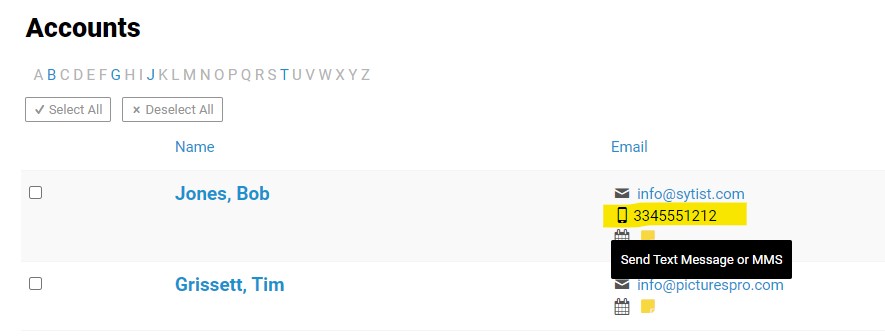
Click the mobile phone icon to send text message.
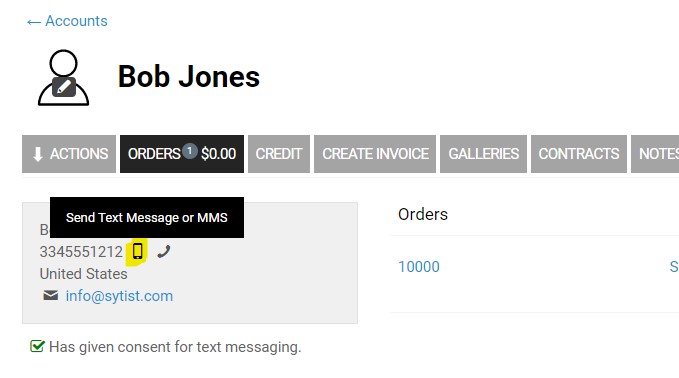
Click the mobile phone icon to send text message.
In some places you have the option to send an email and / or a text message like in gallery invite emails (when clicking the People tab while in a gallery in the admin), sending contracts, booking reminders and more.
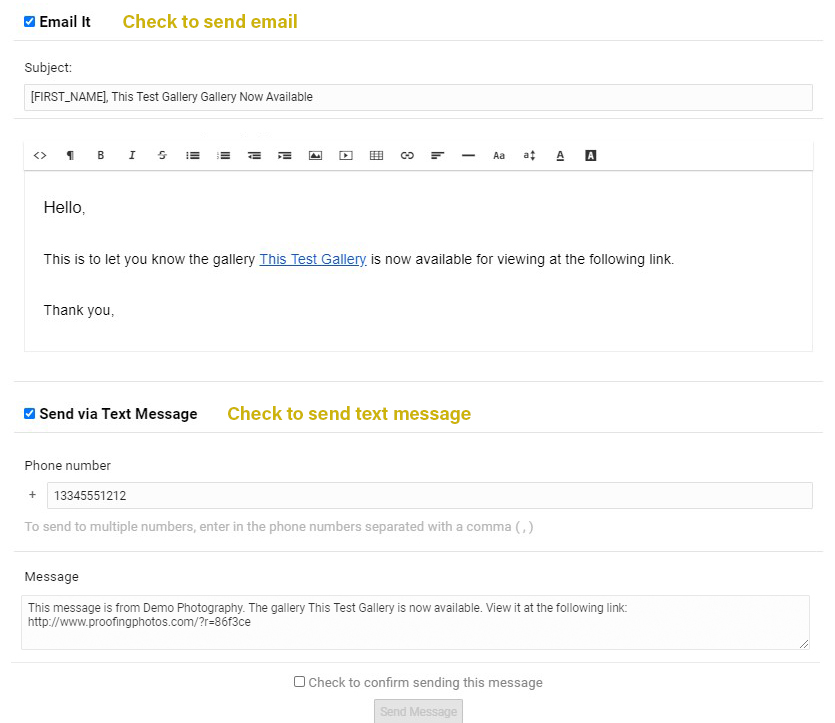
Twilio
Sytist is using Twilio as the 3rd party service to send the text messages. Basically Sytist sends the info to Twilio and Twilio sends the message to the mobile phone carries. Twilio is not free but pretty reasonable (Twilio pricing). From what I have experienced it is less than 1 cent to send a text message.
You will find this feature in your Sytist admin in Settings -> SMS / Text Messaging.
Upgrading Notes
If you are using the automated emails (now automated messages) the text option is not selected by default. If you decide to use that feature you will need to edit the automated messages and select that option in Settings - Automated Messages.
When text messaging is enabled and a phone number is asked for when creating an account or checking out, it will ask for consent to send them text messages. All existing accounts do not have an answer on consent for receiving text messages. So automated text messages will not be sent to those customers that have not given consent to receive text messages. You can manually set an answer when editing their account if you have received consent (People -> View Accounts -> Action Tab -> Edit).
